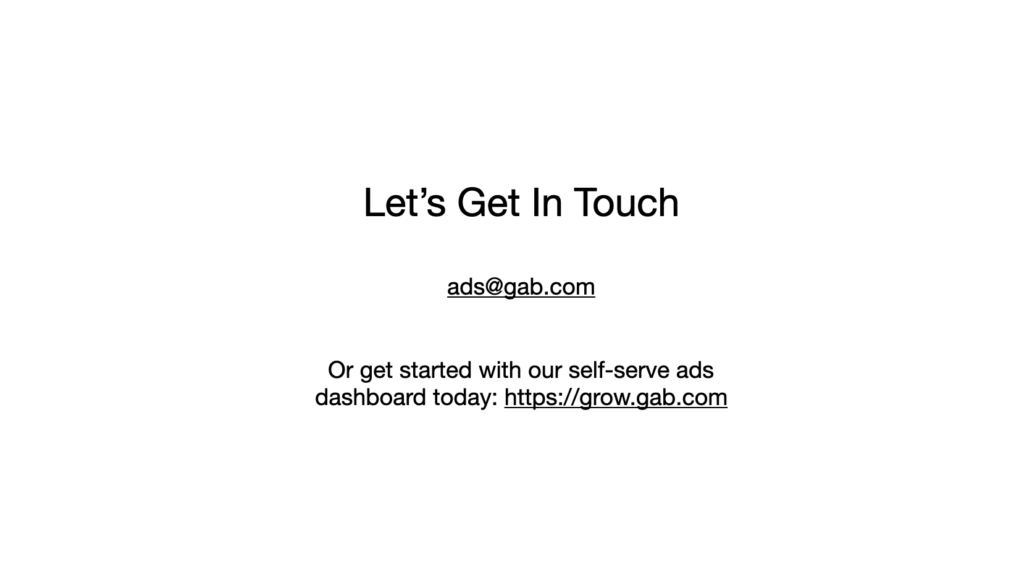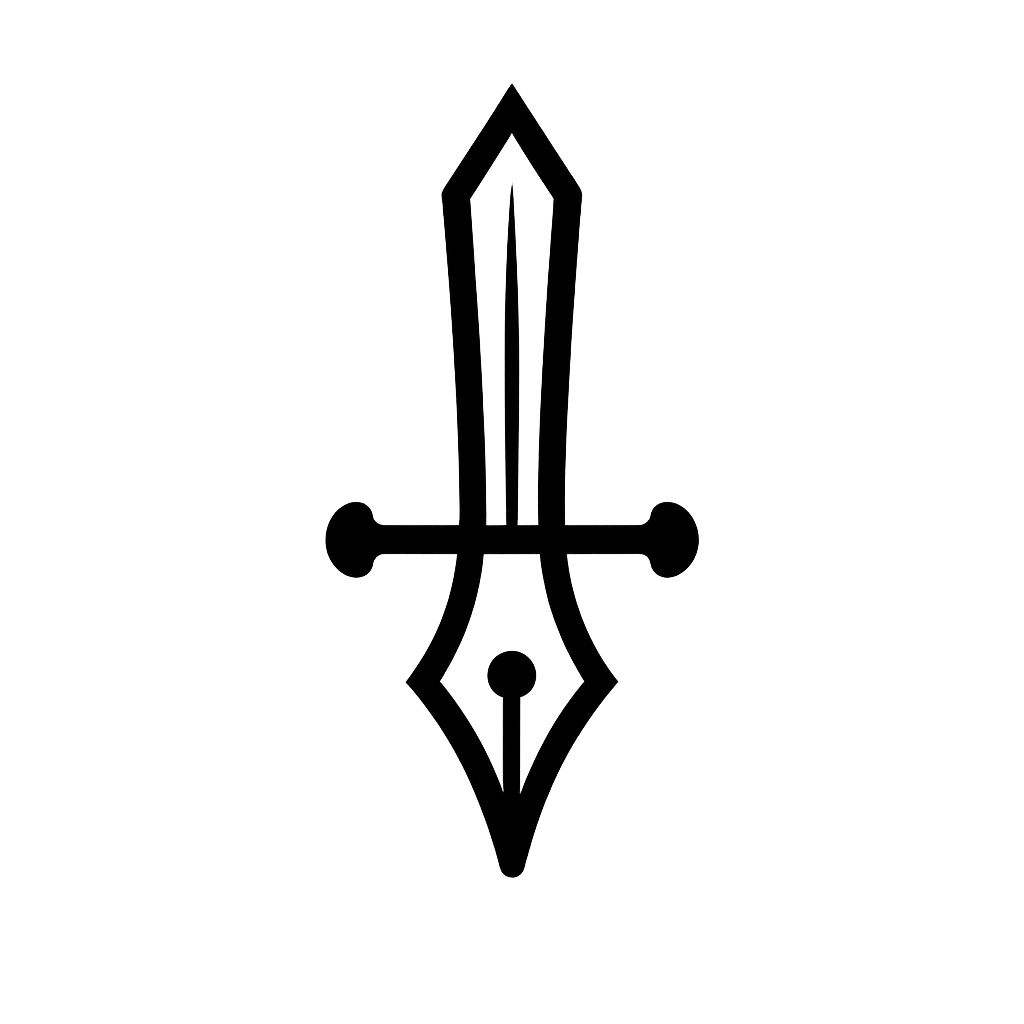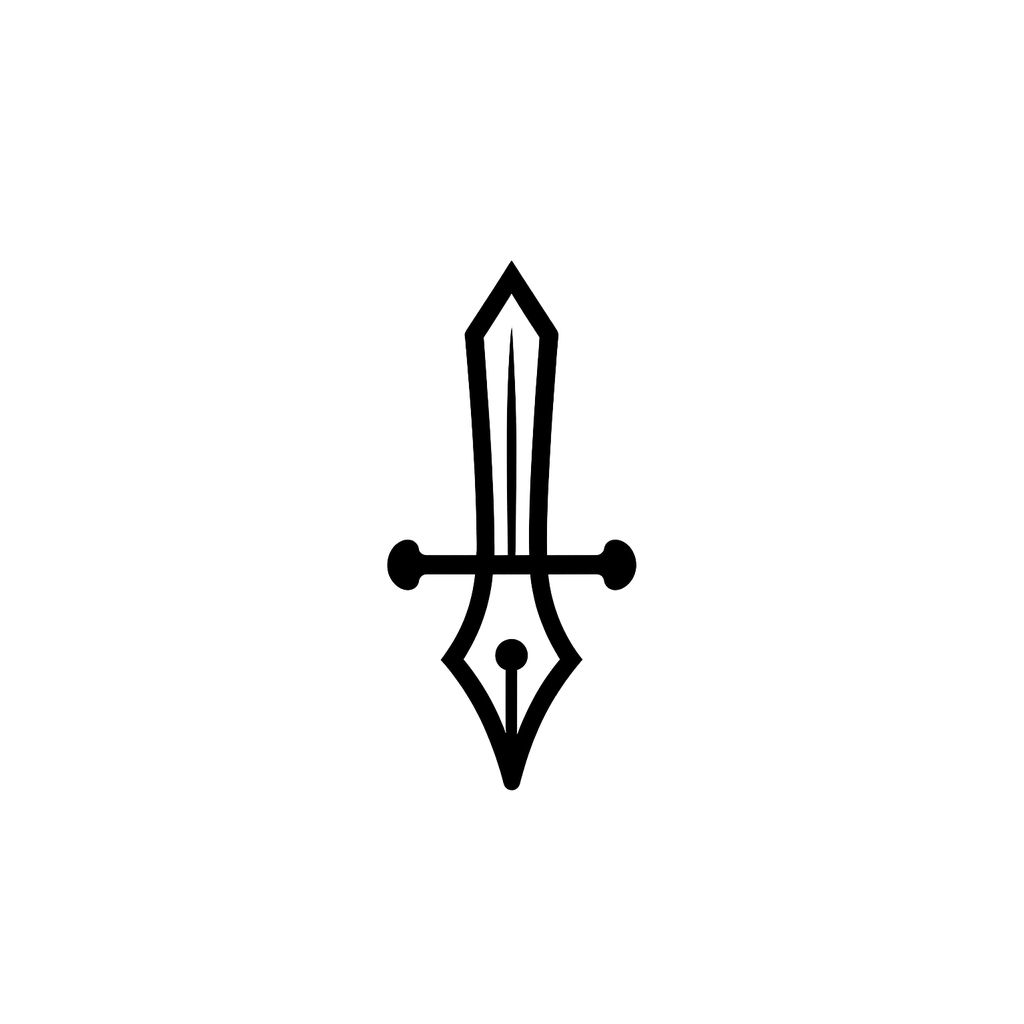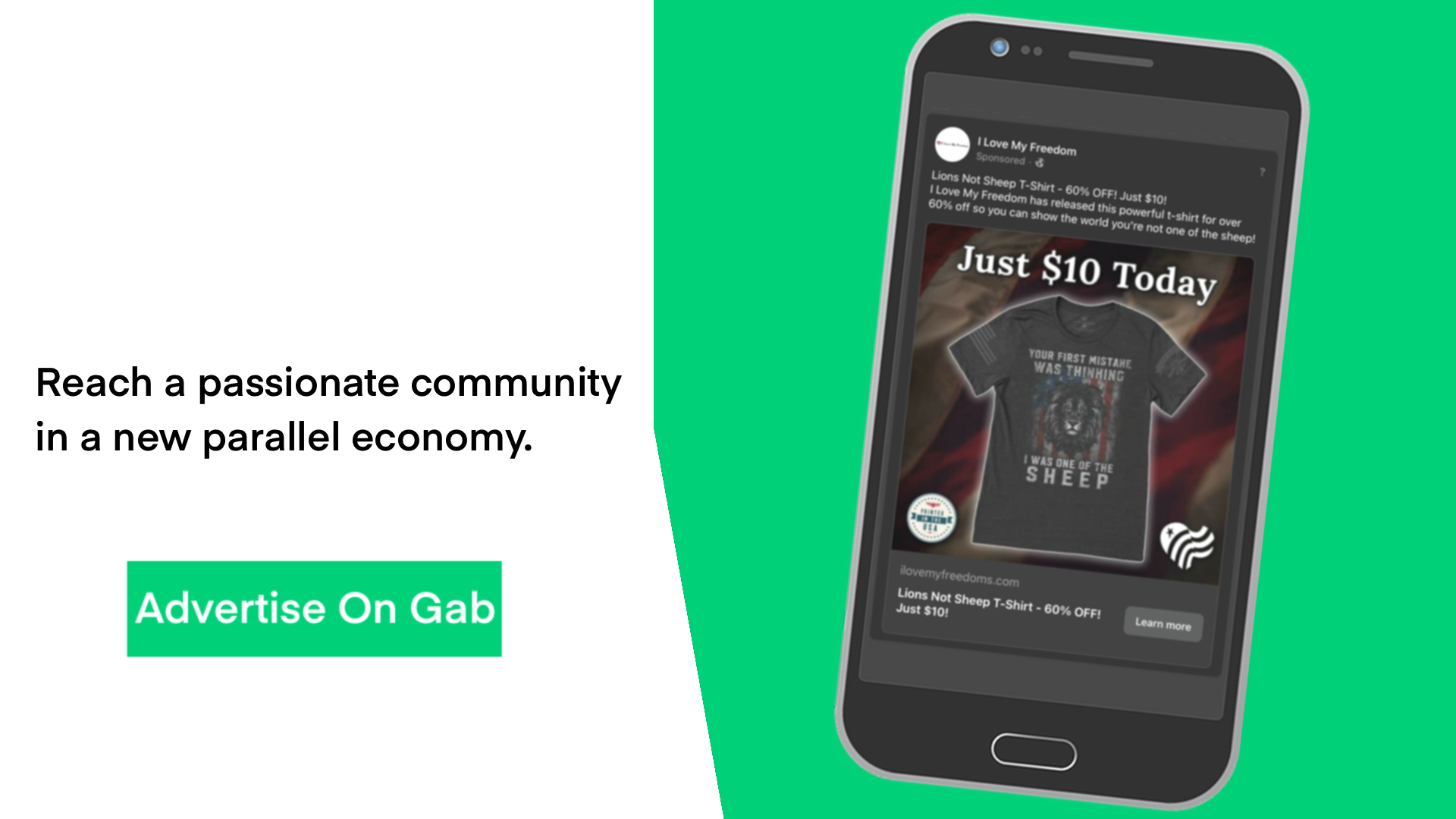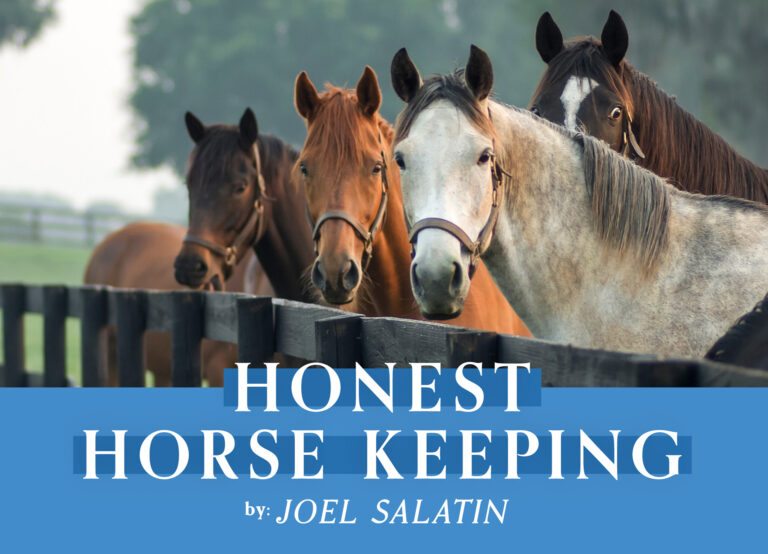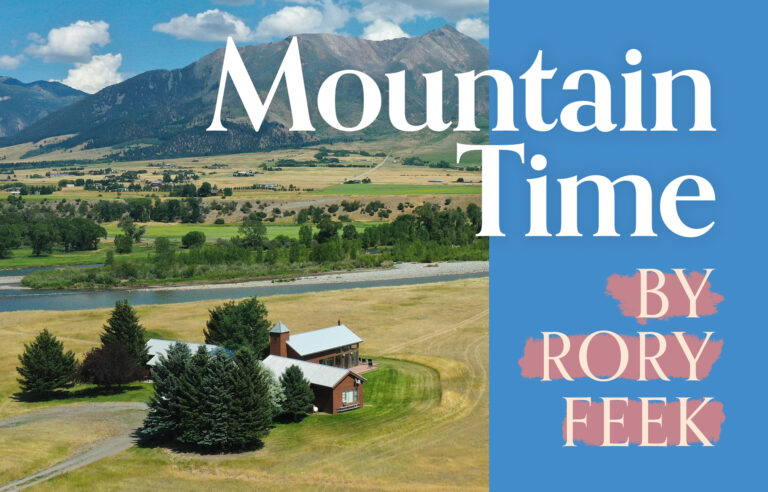There are tens of millions of people on Gab who share your values and want to support your business in the Parallel Economy. In this post we are going to walk you through the basics of running your first ad campaign on Gab.com and give you some tips to make sure your campaign is successful.
Step 1: Create A Gab Account For Your Business
The first thing you’ll want to do is create a Gab account for your business by simply signing up at Gab.com for a new account. A business account is the same as a personal Gab account, only this one is obviously for your business! Be sure to upload your logo as a profile photo and make a few posts about your product or service. You may also want to try joining different small business groups on Gab and posting in the #ParallelEconomy hashtag to introduce the community to your business.
Step 2: Log into the Gab Ads Dashboard with your Gab Business Account
While logged into your Business Gab account head over to https://grow.gab.com and apply for a Gab Ads account by logging in with your Business account. Our team will review and approve your application within a few hours and you’ll be able to log in and create your first campaign.
Step 3: Add Funds to Your Ads Account
The first thing you’ll want to do is add funds to your Gab Ads account. You can do this by clicking the “Add Funds” button in the top right hand corner of the Gab Ads dashboard. You can add funds to your account in two ways:
- Use GabPay to connect to your bank account or send an eCheck
- Contact us at [email protected] and we can provide wire transfer information
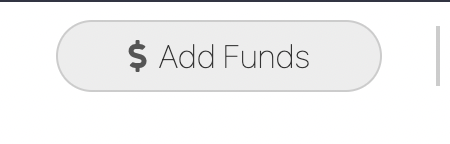
Step 4: Create Your First Ad Campaign
Click the “New Campaign” button on the Gab Ads dashboard to get started with your first campaign.
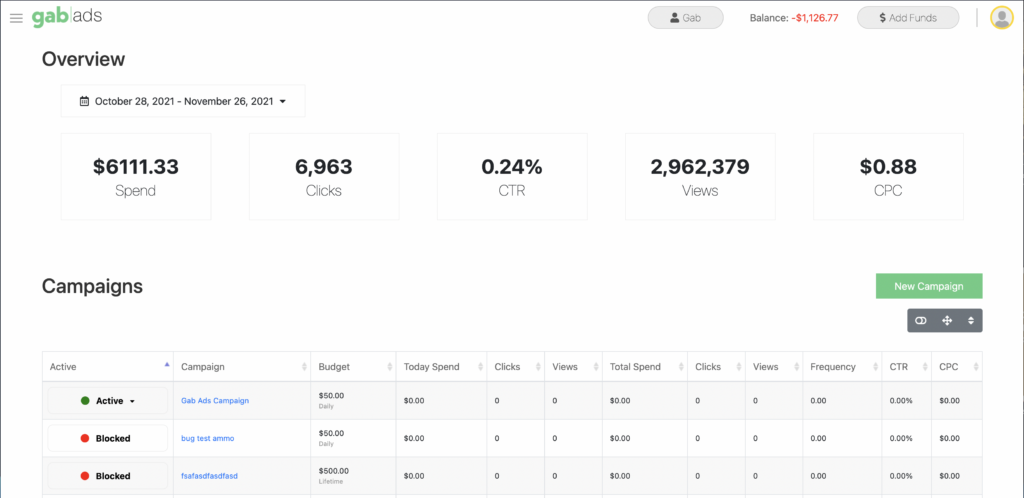
The first step is to decide your budget and how long you want the campaign to run for. Set the name for your campaign, choose the length of the campaign, and set your budget then hit the “Continue” button for the next step.
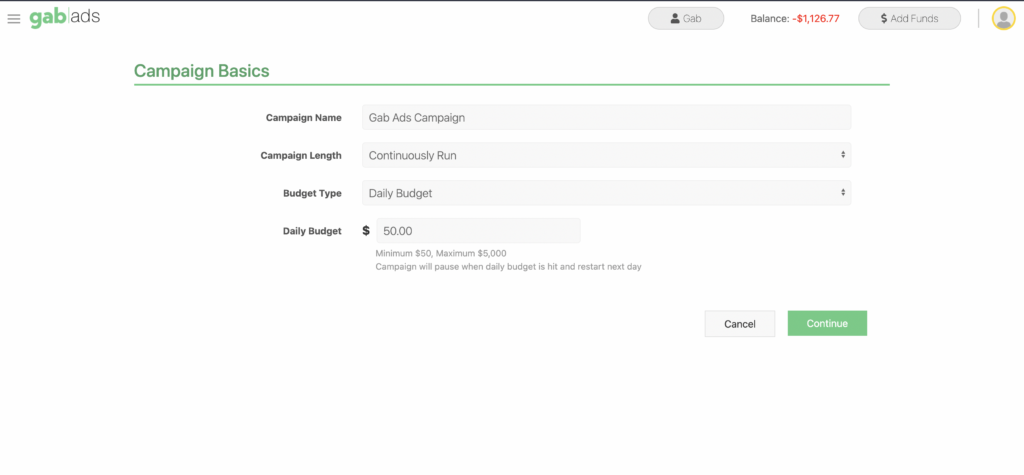
Step 5: Design Your Ad
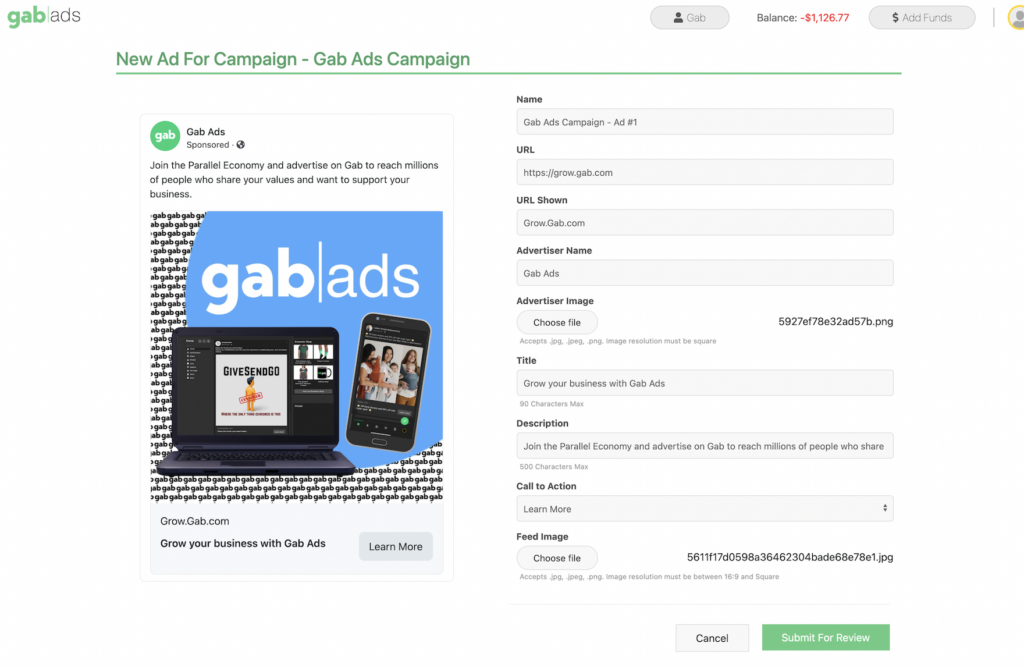
Name: the name of the ad.
URL: the URL you want to send people to when they click the ad.
URL shown: what the URL will display as on the ad. Keep it simple like your main domain: Gab.com
Advertiser name: the name of your business
Advertiser image: your profile avatar or business logo
Title: the copy that goes in the bottom of the ad.
Description: the copy that goes in the top part of the ad.
Call to Action: the button type on the ad.
Feed image: the image of the ad.
When you are ready to submit the ad for review click “Submit for Review.”
Once approved, an ad will start to run immediately or at it’s scheduled start date if you set one.
Step 6: Monitor campaign performance, create new Ads to test different images and copy.
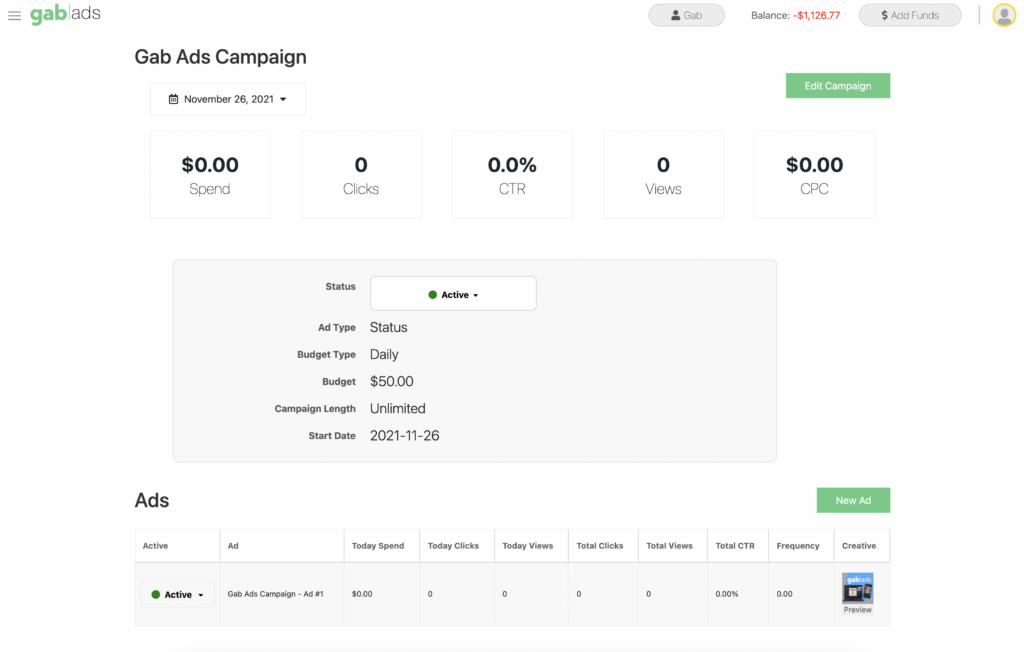
That’s it! You’re now running ads on Gab.com and reaching people who share your values in the Parallel Economy.
Click here to get started